MIS HARYANA
MIS Haryana is an online portal where all the details of students and teachers are there.
At School MIS Login, for student, there is student admission, student SLC, section, roll no etc is done on MIS Portal. On school MIS, all the staff members working in that school are shown there. New teacher's joining and relieving is done online.
Like wise, for teachers, there is personal Id and Password for individual. From the personal to service record, all the data is filled online. He has to update his details time to time on portal to get updated information.
MIS HELPLINE NUMBER: 0172 5049801
1. First login with teacher mis id and password.
2. There is an option "Create Temporary PPP ID".
3. With that id, the student can be admitted in your school.
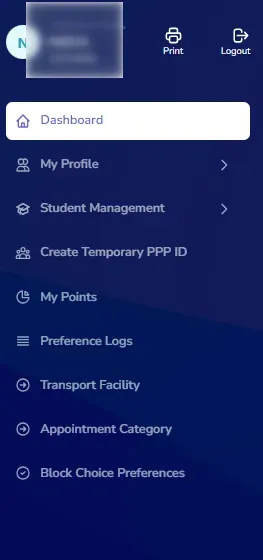 Download instructions here
Download instructions here 1. First login into MIS and go to student dashboard.
2. On the left side, click on Student Management.
3. Click on Subjects Allocation.
4. Select Class and Stream and section.
5. Here mandatory subjects are already selected. you have to select all the students with 1 same subject first. then save this.
6. Now go to dashboard and click on "Change Student Subject".
7. Now put SRN number of each student and search then select his pending subjects and save.
this is the way you can do subject allocation on MIS.
Login into MIS and go to student dashboard.
Frist we will add sections in dashbaord that exist in each class. For this, click on "add Section".
Select Acedemic Year, Class then give Section Name like A,B,C,D etc. and select medium of instruction(Hindi/English).
Create all sections for all Classes.
Now time to allocate sections to students.
For this, Click on "Section Allocation".
Now select class, select the students of one section.
Then proceed and select the section down below and then save.
Now check the students in a section by going in "View Student Listing".
Login into MIS and go to student dashboard.
Click on "View Student LIsting".
Select Year, Select Class and select section if made.
Click on get information and you will see all the students there.
To download the file, click on "Download Excel".
We can change stream for class 11th and 12th.
for this, click on "change student Stream".
Select Class, Stream and Section.
Now select the student and proceed.
Now select the stream and save.
Now you can allocate him new subjects.
Click on Change Student Admission Number.
Fill the SRN of the Student.
Change the Admission no and save.
Click on Edit Student Profile.
fill the SRN.
Now update the things you want and save.
Click on Student Relieving.
Fill the SRN.
Select the date of relieving
Select the reason of relieving
and relieve.
One by One
Click on "Issue SLC"
Fill the SRN.
Select the student.
give the file number.
and issue SLC.
If the student of class 10th or 11th or 12th, first Take back his TAB from AVSAR PORTAL by going to "Eadhigam Student Tab Allocation".
Select Class or Search by SRN.
Select the right Action and click on Take Action.
Now go to your MIS and get SLC for that student.
Issue SLC Class Wise
Click on Issue SLC then select "Search by Class"
Select Year
Class
Section
then select students and get SLC for all.
